

|
We wish we found IBM's Lotus Notes a long time ago. This single application could have formed the basis for the entire site. The interface is so problematic, one might reasonably conclude that the designers had previously visited this site, and misread "Hall of Shame" as "Hall of Fame". Lotus Notes 4.6 contains almost every example of inefficient design illustrated thoughout the entire Hall of Shame site. What follows is an introductory collection of some of the myriad of problems with the application. As we fortunately no longer use Notes, we encourage you to let us know which aspects of Lotus Notes have caused you difficulty. Of course, we recognize that some visitors may disagree with our assessment of particular features of the application, and we invite your feedback. Comments can be sent to feedback@iarchitect.com.
Last updated 28-July-1999 |

The command buttons shown here are the main entry point to the application. Unlike all other command buttons however, these buttons require a double-click to operate. The new user, of course, is unaware of this "feature", and clicks on the desired button, then waits for something to happen. The only thing that happens unfortunately, is that the button takes on a depressed appearance. The user will wait some period of time believing perhaps that the application is processing his or her request, then likely conclude that the button doesn't work, and clicks a different button. It is only after a considerable amount of time, clicking all of the buttons, and some divine insight that the user attempts a double-click. |
 Once the user has figured out the operating characteristics of the main command buttons, he or she is presented a new set of buttons with a different set of operating characteristics. The command buttons shown here operate with a single click, do not take on a depressed appearance, and display a highlighted line to indicate which button has been clicked.
Once the user has figured out the operating characteristics of the main command buttons, he or she is presented a new set of buttons with a different set of operating characteristics. The command buttons shown here operate with a single click, do not take on a depressed appearance, and display a highlighted line to indicate which button has been clicked.
While many users would at first glance conclude that the "arrow" on the topmost button is an indicator that this is the currently selected button, it is used to indicate that this is a "special" (a.k.a. inconsistent and undesirable) type of button. Clicking on the arrow causes the button to "open" (downward) to reveal a variety of folders. Why the designers chose to use an arrow pointing to the right to indicate downward movement is one of the many mysteries of this program. |

This image from Notes was provided to us by visitor Susan Singer:
|

This image was provided to us by visitor Ernest Pittarelli:
Visitor Lorenzo Marcantonio writes that this message is seen all too frequently when performing searches in Notes "ominous" help system, as each search opens a new window. |

Because of the Notes design model, the spell-checker becomes almost useless. In addition to checking the body of the letter, the Lotus Notes spell-checker in also checks the e-mail addresses, invariably returning spelling errors. |
 Like most e-mail readers, Lotus Notes provides the ability to attach files to message. Unfortunately, because of the design of the application, most users have a particularly difficult time with this simple function.
Like most e-mail readers, Lotus Notes provides the ability to attach files to message. Unfortunately, because of the design of the application, most users have a particularly difficult time with this simple function.
The Attach File function only works when the cursor is in the "Body" section of the letter. If the cursor is in any other area of the letter, the Attach File function, while not disabled, will not work, and will instead cause the poorly-composed, generic Notes error message to be displayed.
The recent experience of one of our clients, a large financial institution, provides a notable illustration of the difficulties users have with the Attach File function. Just after the corporation switched to Lotus Notes, their Help Desk was inundated with calls from employees specifically asking how to attach files. To stem the tide of calls, the organization sent a letter to each of its employees explaining the necessary steps. This should go without saying, but such an action really shouldn't be necessary. |
A visitor wishing to remain anoymous sent us the following message that was sent to all members of his organization from the head of the IT department. The message was sent 5 months after the company switched to Lotus Notes, and to us, represents yet another example of the extraordinary efforts Lotus Notes requires of the organizations that adopt it.
|
|
The simple act of sending a reply to a letter is no less convoluted. Selecting "Reply" does not append the original message to the reply, the most likely means of replying to a message. To attach the original message, the user must select the dubiously worded "Reply With History" function.

Upon selecting either the "Reply" or the more likely "Reply With History" button, a new window is opened containing the Notes fields. By default, Notes includes only the sender as a recipient. To send the reply to all recipients, the user must select the "Reply To All" button. Interestingly, the "Reply To All" button has no apparent effect on the message. The new user is likely to click on it, pause a moment, click on it again, and perhaps click on it again. To see that the button has indeed had an effect, the user must "open" the recipient fields. What should have been a single step requires three separate actions of the user. |
Visitor John Kristoff wrote us to describe Notes' behavior that he finds particularly problematic:
Because of this bizarre behind-the-scenes behavior of Notes John learned to use the "Forward" function instead since it doesn't use the clipboard. Unfortunately, he then has to manually add the addressees to the message. |
 Pressing the Trash button while reading a message has the same apparent effect as the "Reply to All" button: nothing. The typical user will click it, click it again, scratch his or her head and perhaps look around before clicking it again. Still, nothing happens.
Pressing the Trash button while reading a message has the same apparent effect as the "Reply to All" button: nothing. The typical user will click it, click it again, scratch his or her head and perhaps look around before clicking it again. Still, nothing happens.
While one would expect that the Trash button would close the message and send it to the trash folder, it merely indicates to the program (as opposed to the user) that the message should be sent to the trash folder when the user closes the message. The likelihood that someone would want to continue reading a message after saying 'trash it' seems particularly remote, thus, building such functionality into the program strikes us as a misguided effort that is likely to confuse the user. To make the program understand that you really do want to trash a message, you must select the "Delete" button on the same toolbar, which in fact does close the message and send it to the trash folder. The Delete button, however, is at the extreme right hand edge of the toolbar, and is only visible if the application is maximized at a resolution of at least 800x640. |
 Lotus Notes also provides "Trash" and "Delete" buttons from the in-box itself; unfortunately, the actions of these buttons are in direct contradiction to the same buttons provided when reading a letter. Whereas the "Delete" button from the letter window causes the message to be immediately sent to the Trash folder, the same button in the in-box window merely toggles whether the selected letter should be sent to the Trash folder at some later time. Similarly, whereas the Trash button from the letter window marks the letter as one to be sent to the Trash folder at some later time, the "Trash" button in the in-box causes the message to be immediately deleted from the in-box and sent to the Trash folder.
Lotus Notes also provides "Trash" and "Delete" buttons from the in-box itself; unfortunately, the actions of these buttons are in direct contradiction to the same buttons provided when reading a letter. Whereas the "Delete" button from the letter window causes the message to be immediately sent to the Trash folder, the same button in the in-box window merely toggles whether the selected letter should be sent to the Trash folder at some later time. Similarly, whereas the Trash button from the letter window marks the letter as one to be sent to the Trash folder at some later time, the "Trash" button in the in-box causes the message to be immediately deleted from the in-box and sent to the Trash folder.
|
 Part of the difficulty facing new users of Lotus Notes is the terminology employed by the application. The main application command buttons provide access to "databases", such as the E-Mail Database, the Help Database, the Address Database, etc. The Help database defines a database as a single file containing multiple documents, then defines a document as a "datebase entry" consisting of "fields". The Help database then gets into a verbal joust with the user with such terms as "database libraries", "records", and "Domino Servers". While the Help database describes the steps necessary to "replicate" a database, it fails to define the word "replicate".
Part of the difficulty facing new users of Lotus Notes is the terminology employed by the application. The main application command buttons provide access to "databases", such as the E-Mail Database, the Help Database, the Address Database, etc. The Help database defines a database as a single file containing multiple documents, then defines a document as a "datebase entry" consisting of "fields". The Help database then gets into a verbal joust with the user with such terms as "database libraries", "records", and "Domino Servers". While the Help database describes the steps necessary to "replicate" a database, it fails to define the word "replicate".
All of these terms are meaningless to most computer users. Moreover, they should be meaningless to most users. Unfortunately, to learn to use Notes the shipping clerk, the secretary, and the vice-president of finance all have to develop a programmer's vocabulary. Computer applications are supposed to shield the user from such terminology. Similarly, the application makes dubious distinctions among the various functions in the program. As shown in the image, forwarding a letter is considered an "Action" and, by virtue of its grouping, is somehow considered related to "Emptying the Trash", whereas replying to a letter is considered a "Creation", and not unlike the act of entering an appointment in the calendar. The terminology employed in Notes can baffle computer professionals. It doesn't require much generalization to conclude that it could utterly defeat the casual computer user. |
 As an illustration of the difficulties inflicted upon the user by the terminology employed in Lotus Notes, one merely needs to look at the task of accessing the address book. An address book is a central concept in nearly every e-mail application; it is a clearly recognized metaphor for a collection of names and addresses. While Lotus Notes does include an address book, it is buried under so much system structure and jargon that the very powerful metaphor is made irrelevant and impotent.
As an illustration of the difficulties inflicted upon the user by the terminology employed in Lotus Notes, one merely needs to look at the task of accessing the address book. An address book is a central concept in nearly every e-mail application; it is a clearly recognized metaphor for a collection of names and addresses. While Lotus Notes does include an address book, it is buried under so much system structure and jargon that the very powerful metaphor is made irrelevant and impotent.
The address book in Notes is accessed by selecting the File menu, the Database submenu, and the Open submenu item, while ignoring all the irrelevant submenus and submenu items. The user is then provided the dialog illustrated here, and prompted to specify the Server, the Database, and the File. Access is then provided when the user has selected the Open button. Given the task, and the metaphor, this is Geekspeak at its finest! This terminology underscores Lotus Notes as an application clearly designed by geeks to be used by geeks. Unfortunately, those responsible for purchasing Notes as a corporate e-mail solution must be geeks as well. |
Have you ever attempted to change the default internet browser in Lotus Notes? Did you even know it was possible? Jeanot van Belkom sent us the following summary of his attempts to perform this otherwise simple function:
|
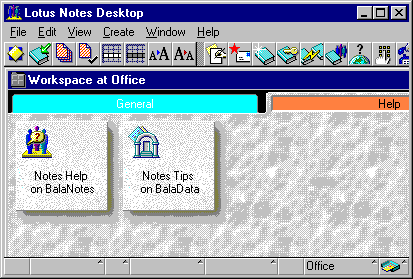
This image from Notes was provided to us by visitor Colleen Burke:
|
Markus Kässbohrer described a rather bizarre aspect of Notes:
|
 Scott sent us this collection of images relating to the Notes Help system (itself worthy of its own wing in the Hall of Shame):
Here's what Notes displays in response to the user's request for help:  |
|
Markus Kässbohrer wrote to describe the interface inadequacies of the Address Book in Notes: |

|
 Perhaps the most infuriating "feature" of Notes, as it was configured at the corporation where it was inflicted upon us, is that every time the user presses the Send button after composing a letter, the application responds with the illustrated message.
Perhaps the most infuriating "feature" of Notes, as it was configured at the corporation where it was inflicted upon us, is that every time the user presses the Send button after composing a letter, the application responds with the illustrated message.
We have two alternative suggestions: (1) change the caption of the "Yes" button to "Yes, Dammit!", because that's what every user thinks when they see the message; or (2) recognize that the user, by pressing "Send", probably wants to ... Send the letter, so just Send it! |

Lotus Notes offers the user the ability to set certain preferences for its Archive functions. Unfortunately, many users will conclude that these settings cannot be manipulated. The Archive Preferences dialog contains a number of checkboxes, some of which are shown in the illustration. For some inexplicable reason, Notes' designers chose to display the dialog in read-only mode; that is, clicking on the checkboxes has no effect. Unlike all other dialog windows in all other applications (and, for that matter, all other dialogs in Notes, the user must first change the state of the Archive Preferences dialog to Edit mode. This absolutely non-intuitive requirement is accomplished through the absolutely non-intuitive action of double-clicking somewhere on the dialog itself. The dialog will then behave as a normal dialog. |
|
Judging from the number of visitors who have mentioned it, the process of copying messages in Notes is perhaps its worst interface "feature". Apparently, when mail messages are copied from one folder to another, the message itself is not copied; Notes creates a "reference" to the message. Unbeknownst to the user, if you delete the reference, Notes will in turn delete the message itself. Similarly, deleting the message will cause all references to it to also be deleted.
A number of visitors described the loss of valuable information through this process. |
 Wayne was one of several visitors that wrote that the Notes Text Properties dialog is a source of confusion:
|
Frank Kneepkens sent some images describing Notes lack of an automatic wordwrap feature:
Complaints to Lotus about this problem are responded to with the canned phrase, "It's not Lotus Notes's fault, it's the sender's. Huh? To get the message word wrapped you have to do the following:
Then, you can read the message without horizontal scrolling. |
|
If you're writing a mail and worried you might lose it you can either press control-s and then continue writing right away, or press the "save as draft" button, whereupon the messages vanishes into the drafts folder and you (assuming you figured that out) go back to your desktop, open drafts, and re-open the message to eventually continue working on it. (Thanks to Markus Kässbohrer for pointing this out). |

The login window for the Lotus Notes utilizes a security "feature" to defeat would-be onlookers from learning your password. Never mind the fact that the password characters are not displayed (as with all login windows), the designers decided to add further "protection" by adding extraneous characters to the password field, so would-be onlookers cannot determine how many characters are contained in the password (in the above example, a six-character password is being entered). Further, as groups of characters are typed, the images on the dialog change to distract the would-be onlooker from observing the number of (extraneous) characters typed. Now if Notes could somehow mask the sound of keypresses at the keyboard, all this programming effort might be worth something. This is not the login window for a weapons targeting system; it is an e-mail application. We wish the designers had spent their time improving the usability of the application itself rather than wasting it on useless diversions. |
© 1996-2000 Isys Information Architects Inc. All rights reserved.
Reproduction in whole or in part in any form or medium without express written permission is prohibited.
feedback@iarchitect.com